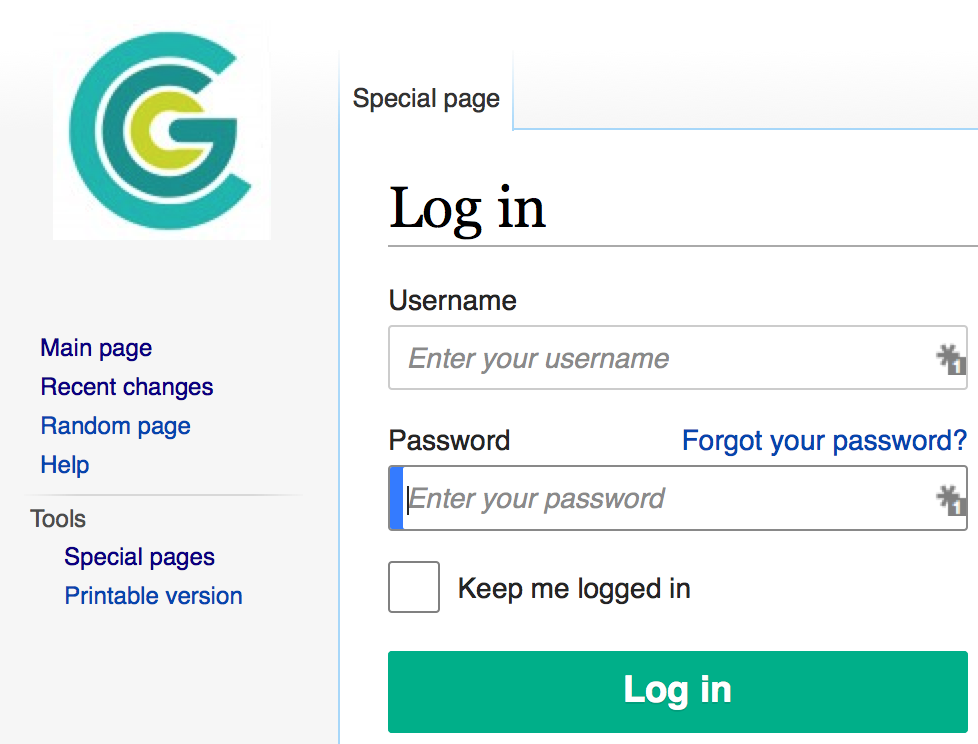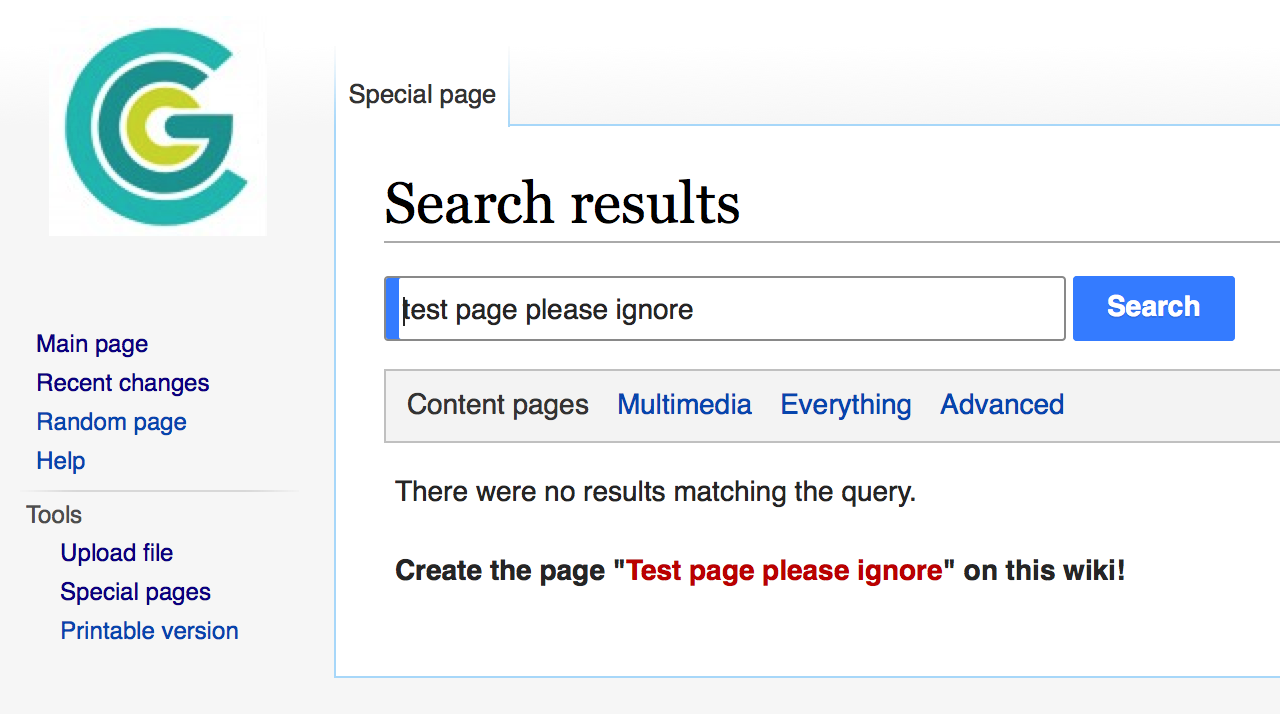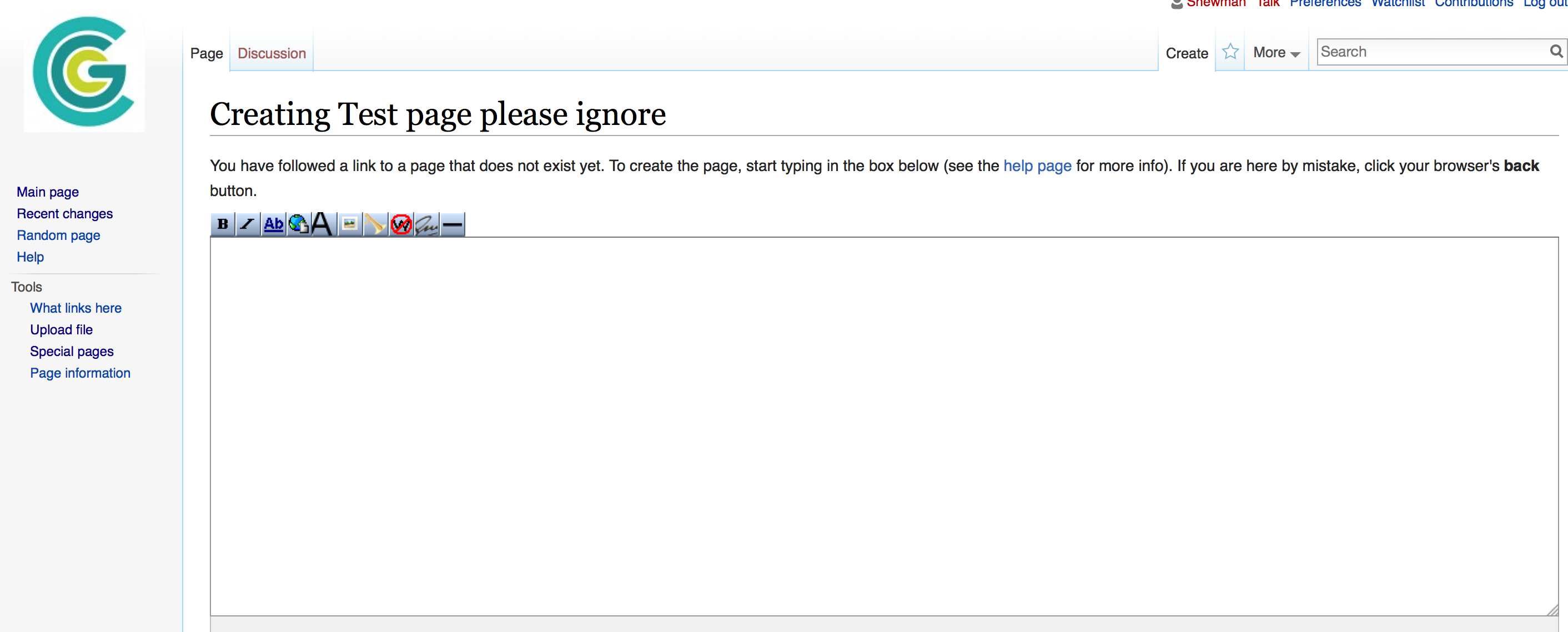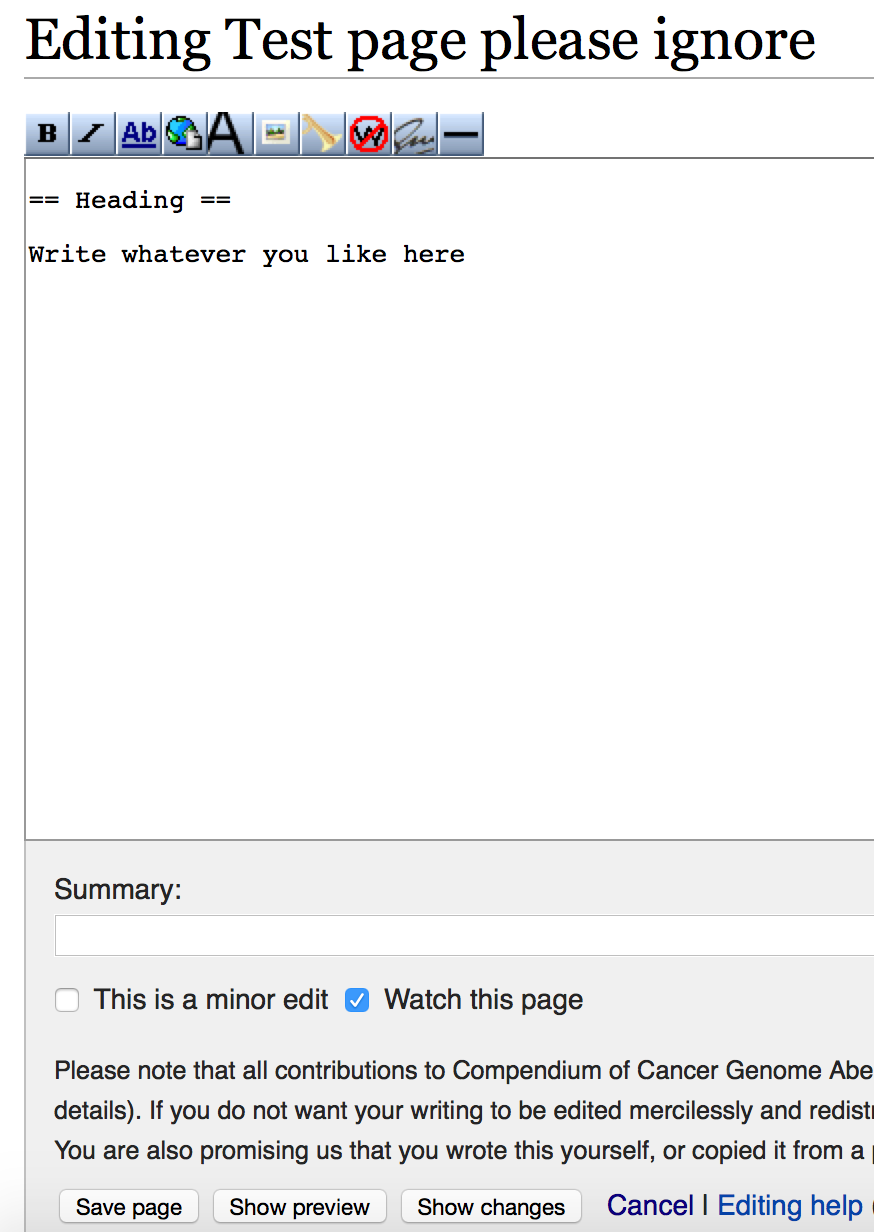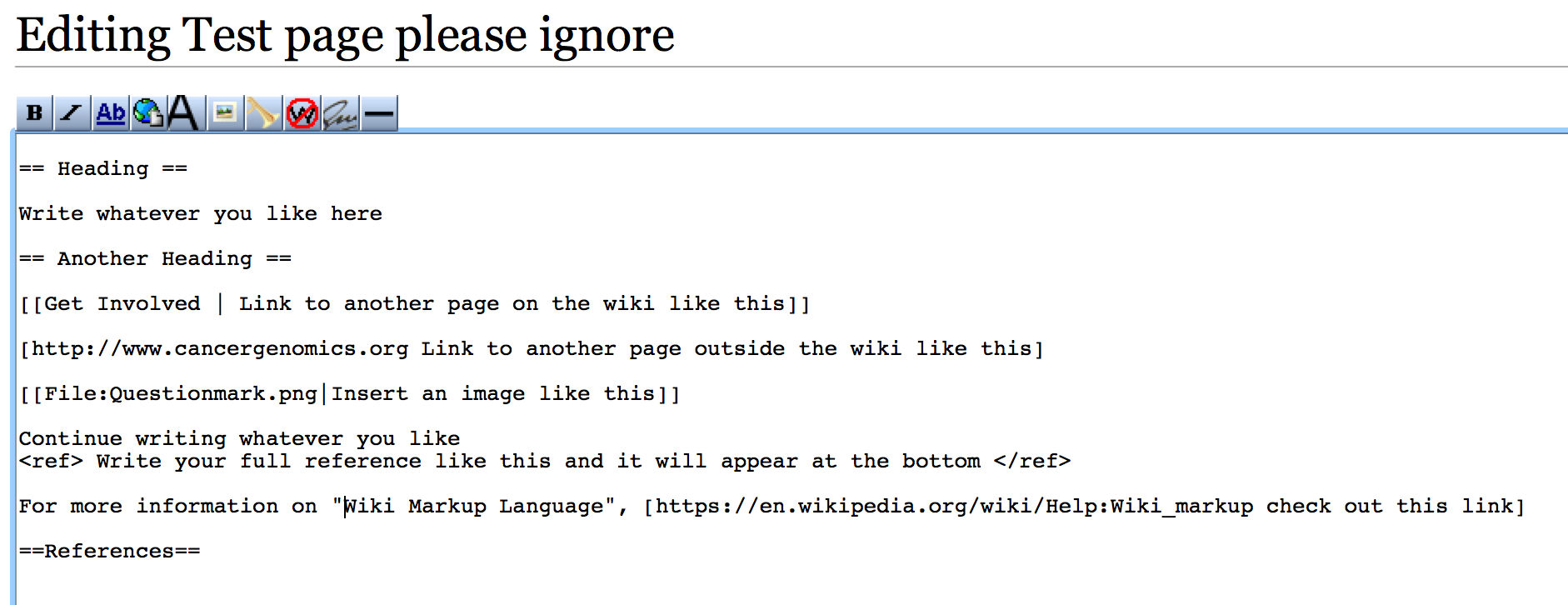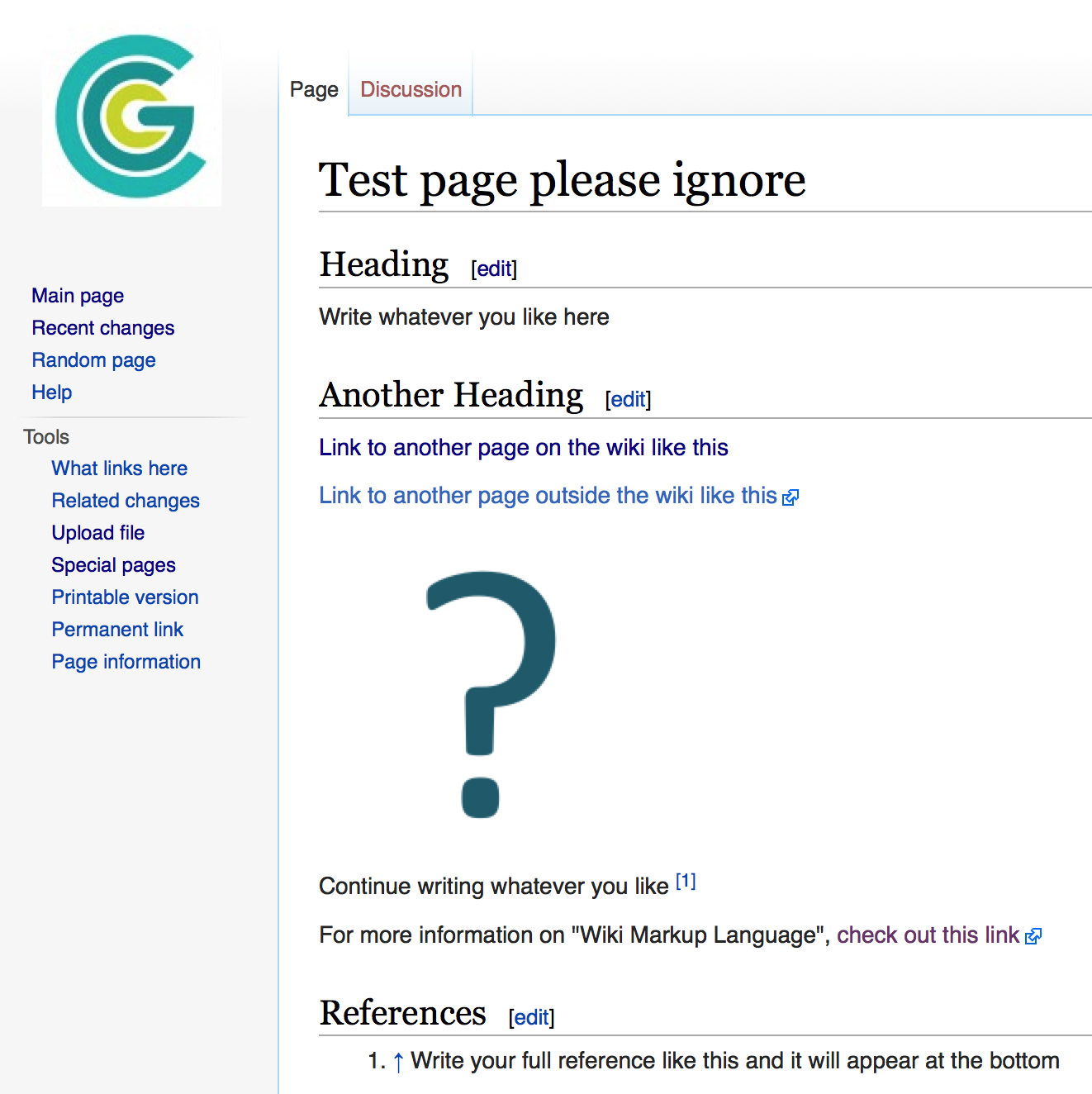Difference between revisions of "Create a new page tutorial"
Jump to navigation
Jump to search
| [unchecked revision] | [unchecked revision] |
| Line 27: | Line 27: | ||
== Step 6: Start editing == | == Step 6: Start editing == | ||
| − | [[File:Tutorial6.png| | + | You can add links, pictures and references using Wiki Markup. |
| + | |||
| + | [[File:Tutorial6.png|800px]] | ||
== Step 7: Admire your hard work == | == Step 7: Admire your hard work == | ||
[[File:Tutorial7.png|300px]] | [[File:Tutorial7.png|300px]] | ||
Revision as of 19:48, 1 March 2016
Step 1: Log in
Step 2: Search for the page
Step 3: Create the page
Click on the red link to create the page
Step 4: Start editing
The editing window will pop up and you can begin typing. Examples are below
Step 5: Start editing
Start with a simple heading and some free form text underneath.
Step 6: Start editing
You can add links, pictures and references using Wiki Markup.