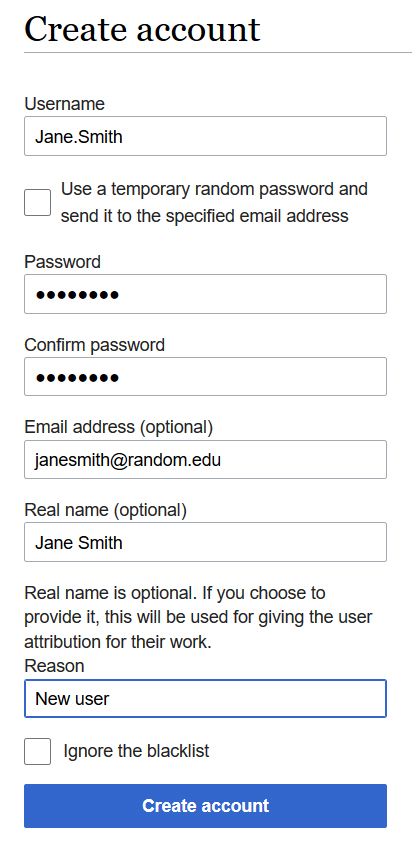Difference between revisions of "Associate Editor Instructions"
Jump to navigation
Jump to search
| [unchecked revision] | [unchecked revision] |
| Line 14: | Line 14: | ||
#On left side of the homepage, click on “Special pages” | #On left side of the homepage, click on “Special pages” | ||
#Under the subheading Long/create account, click on “Create account” | #Under the subheading Long/create account, click on “Create account” | ||
| − | #Fill out form such as the | + | #Fill out form such as the example below and click "Create account" |
| − | #As often the automatic email with | + | #As often the automatic email with a temporary password goes to junk mail, that option is not used. Instead, email the new user directly with their account credentials and let them know about the junk mail issue if they have to reset their password.[[File:Create account example.jpg|none|thumb]] |
==How to Add Categories to a Page== | ==How to Add Categories to a Page== | ||
?? | ?? | ||
Revision as of 17:36, 5 July 2020
Introduction
- Information for authors to which you can refer them can be found at: Author Instructions. This includes the Word version of page templates.
- On the Volunteers page, track progress of assigning author to pages (pending) and completion of pages (complete) as well as the date you reviewed the page and any notes of importance such as "non-WHO entity page" or check permissions for a figure.
- Authors who are interested in the area in which you're Associate Editor, will be connected with you for the following:
- Create a username and password for a new author (see section below).
- ??? Prioritize use of tables. When reviewing a page “completed” by the authors, move any pertinent content into table format if possible. If a table is not needed based on current knowledge, remove it so that the page doesn’t look unfinished, but if in the future information is added that could be put in one of the tables, convert it. Once a page is sufficiently complete, add the Categories so that this page is now linked to the searching functions on the homepage.
How to Create a New User Account
- Sign into your personal CCGA account
- On left side of the homepage, click on “Special pages”
- Under the subheading Long/create account, click on “Create account”
- Fill out form such as the example below and click "Create account"
- As often the automatic email with a temporary password goes to junk mail, that option is not used. Instead, email the new user directly with their account credentials and let them know about the junk mail issue if they have to reset their password.
How to Add Categories to a Page
??