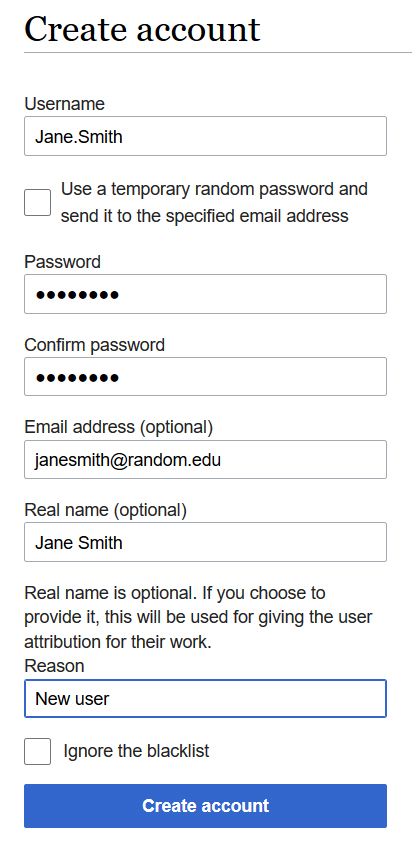Difference between revisions of "Technical Processes"
Jump to navigation
Jump to search
| [checked revision] | [checked revision] |
(Created page with "<br /> ==Technical Associate Editor-Specific Functions== *'''<u>Onboarding Process</u>''': #Following receipt of the [https://mms.cancergenomics.org/members/form.php?orgcode...") |
|||
| Line 31: | Line 31: | ||
#Communicate the technical language for implementation of the improvements when possible. | #Communicate the technical language for implementation of the improvements when possible. | ||
#Provide technical review as processes are being developed and implemented. | #Provide technical review as processes are being developed and implemented. | ||
| + | |||
| + | <br /> | ||
| + | ==Policy for Granting of CCGA Contributor Access== | ||
| + | The Compendium of Cancer Genome Aberrations (CCGA) is a crowdsourced resource, with content created and modified in real time by users given a username and password. This policy defines the process for determining new user access for creating and editing content. | ||
| + | |||
| + | #Any member of the CCGA Knowledgebase workgroup or Genomic Resources Development Committee (GRDC) may provide access immediately if requested to do so by an individual. However, typically accounts will be created by the Technical Editor following receipt of a completed [https://mms.cancergenomics.org/members/form.php?orgcode=CGC&fid=3830649 <u>Volunteer Form</u>]. | ||
| + | #The person who provides access will add the new contributor information into the user access log at [[User Access Log|<u>User Access Log</u>]]. | ||
| + | #It is encouraged that ABMGG trainees, pathology residents or other post-graduate trainees collaborate with a mentor/sponsor who can help curate their work. | ||
| + | #Individuals will be required to review and agree with the “Honor Code for CCGA Content Contributor” which is part of the initial [https://mms.cancergenomics.org/members/form.php?orgcode=CGC&fid=3830649 <u>Volunteer Form</u>]. | ||
| + | #The CCGA leadership reserves the right to deny CCGA site authorship/editorial access to any applicant and to remove access as deemed appropriate. | ||
==How to Create a New User Account== | ==How to Create a New User Account== | ||
Latest revision as of 09:59, 10 March 2024
Technical Associate Editor-Specific Functions
- Onboarding Process:
- Following receipt of the Volunteer Form, assess appropriateness of volunteer and flag any concerns to the Editor-in-Chief (see "Policy for Granting of CCGA Contributor Access" section below). Transfer the information from the form into the Google tracking spreadsheet.
- Following receipt of the Editor-in-Chief email connecting the new author to the Associate Editor, assign credentials (username and password) to the new author (see "How to Create a New User Account" section below). IMPORTANT: Add the information to the User Access Log.
- After Editorial Review Completed Process:
- Add Categories to the page to link searching functions on the homepage (see "How to Add Categories to a Page" section below).
- For any disease overview page that shows WHO classification structure, add the WHO copyright permission information in the Notes section at the bottom (last entry).
- Since wiki-specific syntax is required for the embedded external link to function, copy the following information using the wiki syntax in the "Edit source" tab, and add it in the appropriate place near the bottom of the target page using the "Edit source" tab (make sure there's a space after the previous entry): *The hierarchical tumour classification structure displayed on this page is reproduced from the WHO Classification of Tumours with permission from the copyright holder, ©International Agency for Research on Cancer.
- Add the citation for the page in the Notes section at the bottom. For example: *Citation of this Page: Naeini Y, Quintero-Rivera F. “Myeloid Sarcoma”. Compendium of Cancer Genome Aberrations (CCGA), Cancer Genomics Consortium (CGC), updated 03/10/2024, https://www.ccga.io/index.php/Myeloid_Sarcoma. See this in action at the bottom of Example.
- In order to have the updated section autopopulate on each page, you must use wiki-specific syntax. Therefore, copy this example from the "Edit source" tab and place it in the correct location on the target page using the "Edit" tab or manually type or paste in the yellow highlighted text below.
- Page Conversion/Creation for New Versions of WHO Classification of Tumours Books:
- Help move content or create new pages as needed to support updating content structured according to the most current version of each WHO Classification of Tumours book.
- Technical Issue Troubleshooting:
- Be a direct liaison with IT Support to resolve technical issues noted by the other Associate Editors and authors in a timely manner.
- Streamlining and Automating Site:
- Help develop ideas for process improvement and automation of the CCGA site.
- Communicate the technical language for implementation of the improvements when possible.
- Provide technical review as processes are being developed and implemented.
Policy for Granting of CCGA Contributor Access
The Compendium of Cancer Genome Aberrations (CCGA) is a crowdsourced resource, with content created and modified in real time by users given a username and password. This policy defines the process for determining new user access for creating and editing content.
- Any member of the CCGA Knowledgebase workgroup or Genomic Resources Development Committee (GRDC) may provide access immediately if requested to do so by an individual. However, typically accounts will be created by the Technical Editor following receipt of a completed Volunteer Form.
- The person who provides access will add the new contributor information into the user access log at User Access Log.
- It is encouraged that ABMGG trainees, pathology residents or other post-graduate trainees collaborate with a mentor/sponsor who can help curate their work.
- Individuals will be required to review and agree with the “Honor Code for CCGA Content Contributor” which is part of the initial Volunteer Form.
- The CCGA leadership reserves the right to deny CCGA site authorship/editorial access to any applicant and to remove access as deemed appropriate.
How to Create a New User Account
- Sign into your personal CCGA account
- Go to Create account.
- Fill out form such as the example below and click "Create account"
- As often the automatic email with a temporary password goes to junk mail, that option is not used. Instead, email the new user directly with their account credentials and let them know about the junk mail issue if they have to reset their password.
- IMPORTANT: Add the information to the User Access Log.
How to Add Categories to a Page
- At the bottom of each page, below the final Notes section, is a box with "Categories" in it. These represent links from the homepage's search options.
- To create Categories on a page that doesn't yet have any, log into your account and select the "Edit" tab at the top of the screen.
- Click on the hamburger icon on the upper right and select "Categories" from the drop down menu (see image below).
- In the box, add in categories appropriate to the page using the exact language of the options available here: All Categories.
- Save changes.
- Of note, if the page already has categories, they can be edited (deleted or added) in the same place by selecting the "Categories" from the hamburger icon's drop down menu.